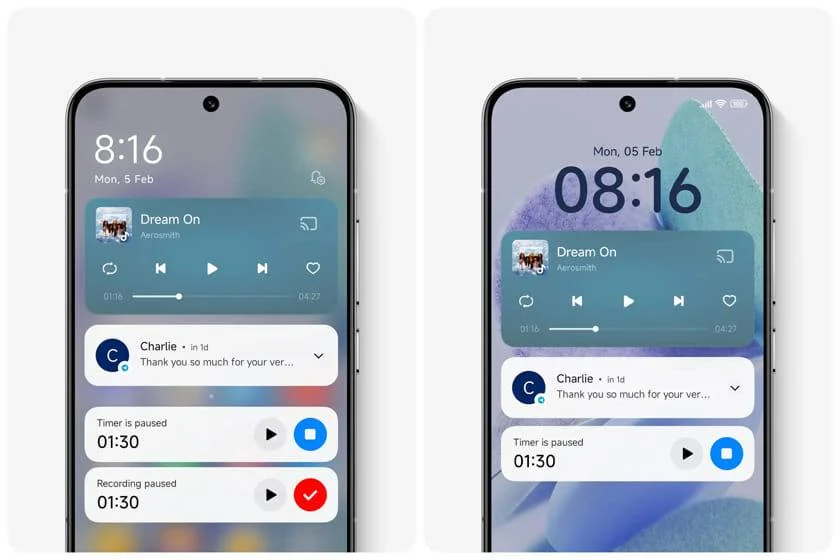TECHN – To protect user privacy, Xiaomi allows you to control how notifications appear on the lock screen. This feature lets you decide whether to display the full message content, show only the notification without its content, or hide notifications completely.
While Android’s security system is now highly advanced—preventing others from unlocking your phone without authentication—some information can still be visible directly from the lock screen. That’s why it’s important to know how to properly adjust your notification settings.
Lock Screen Notifications on Xiaomi: What Are the Options?
Every Android manufacturer has its own notification settings. Some show full notifications even when the device is locked, some display only icons, and others hide notifications completely.
On Xiaomi smartphones, you have full control over this. For example, you can:
- Show notifications with full content
- Show notifications but hide their content
- Hide notifications entirely from the lock screen
Tip: If you want to maintain privacy but still know when a new notification arrives, the second option is the best choice.
How to Manage Lock Screen Notifications on Xiaomi
Step 1: Open the Settings Menu
- Go to Settings
- Select Notifications
Step 2: Access the Lock Screen Settings
- At the top, choose Lock Screen
- Ignore the Floating and Badge options for now, as our focus is on the lock screen
Step 3: Select Notification Format
- Open Lock Screen Notifications
- Tap Format
Step 4: Choose One of the Three Options
1. Show notifications and content
Notifications will display in full, including message content, even when the device is locked. Not recommended if you value privacy.
Read also : How to Completely Fix Overheating Issues on the Redmi Note 14 Series
2. Show notifications but hide content
Only the notification alert is visible, while the message content remains hidden. Best option if you want to be alerted without exposing sensitive information.
3. Don’t show lock screen notifications
All notifications are hidden until you unlock your device. This is ideal for maximum privacy.
Read also : Weaknesses or Drawbacks of Tecno Pova and Spark Phones You May Not Know
Read more: 6 Cara Berlangganan IM3 Postpaid Update Terbaru dengan Mudah
Why Are Lock Screen Notifications Not Showing on Xiaomi?
If lock screen notifications aren’t appearing at all, this feature may be disabled by default. Make sure to follow the setup steps above to enable it.
Read also : 7 Effective Solutions to Fix a Realme C11 That Cannot Receive Phone Calls
Also, check the notification permissions for specific apps such as WhatsApp, Instagram, or Telegram, as some apps have separate in-app notification settings.
Recommended Privacy Settings for Xiaomi
If you want both security and convenience, choose the Show notifications but hide content option. With this setting:
- Your privacy remains protected
- You can still see when important messages arrive
- You minimize the risk of others reading your messages from the lock screen