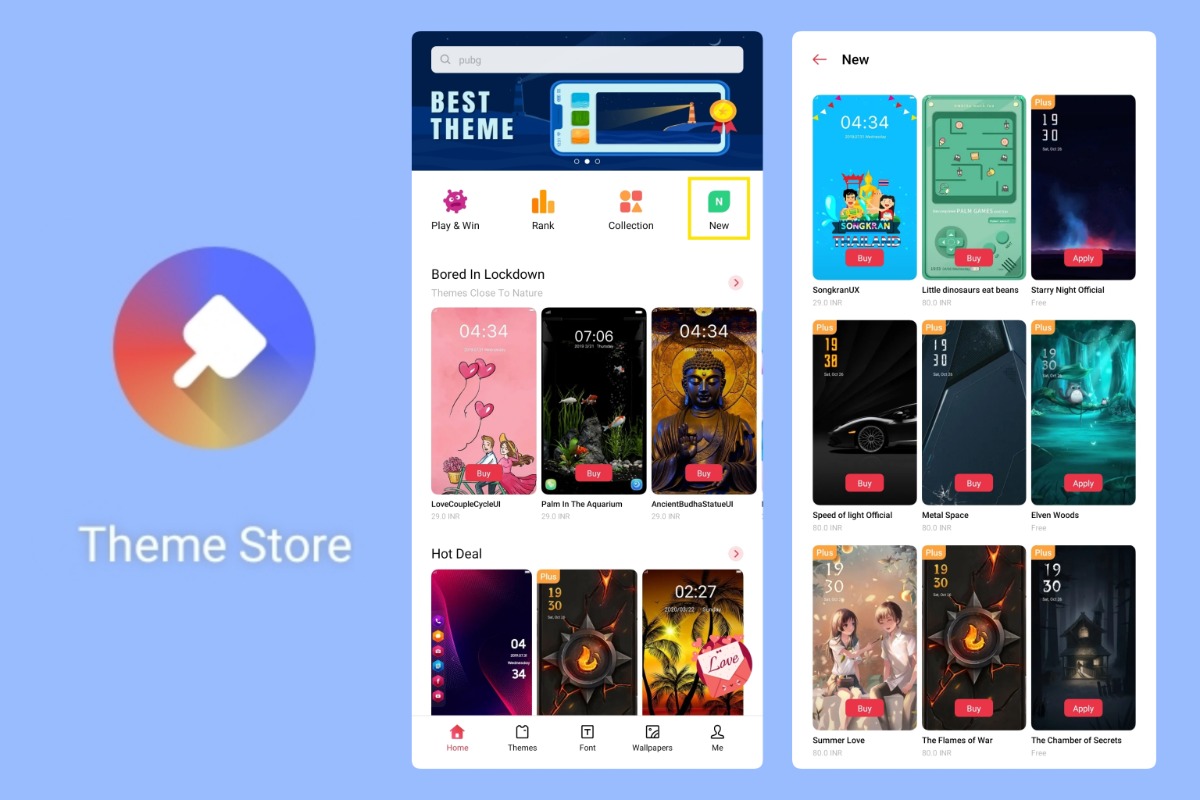TAK BERKATEGORI – Changing themes on a Realme phone is one of the features most loved by users. Not only can you use the default themes, but you can also install third-party themes for a more unique and personalized look. Here’s the complete guide:
1. Download a Third-Party Theme
Find the third-party theme you want from theme provider websites or apps on the Google Play Store. Make sure the downloaded theme file is compatible with your Realme device.
2. Open the Theme App
Once the download process is complete, open the default Theme app on your Realme phone. This app is usually available on the home screen or in the app drawer.
3. Select and Import the Theme
Inside the Theme app, look for the option to import or open the theme you downloaded. Some versions of ColorOS or Realme UI have a specific menu to add theme files from your device storage.
Read also : 7 Effective Solutions to Fix a Realme C11 That Cannot Receive Phone Calls
4. Apply the Theme
After importing the theme, select it and tap the Apply button to start using it. Wait a few seconds for the system to complete the visual changes.
5. Activate from Settings (Optional)
If the theme is not yet active, you can manually enable it through Settings > Personalization > Theme. Choose the third-party theme you want, then apply it.
6. Adjust Additional Settings
Some third-party themes come with extra settings such as custom icons, fonts, and wallpapers. Adjust them as you like to make your Realme phone even more personal.
By following these steps, Realme users with C, X, GT, and Pro series devices can enjoy a wider variety of themes. Your phone’s appearance will feel fresher and more in tune with your personality.